8 Apple Keyboard Shortcuts You Can’t Live Without
Okay so I spend a lot of time on the computer doing things for work, play, and to scratch the curiosity itch. I use many programs that help my work flow seamlessly and make life a lot easier. Which is why I made this post! Nothing is more irritating than watching people that I know stumble through programs, applications, and general user interface features on a Mac OS X system. Sometimes they fumble away and insist on using useless movements that can be resolved with some quick and simple keyboard shortcuts.
Here are some easy ways to make your Mac experience a lot easier and more productive.
Take “Command” and “Control” of your Mac
Some of these key shortcuts are so easy and used by many but you would be surprised how many people do not know these “command key” shortcuts.
Everyday Shortcuts
1. Command + T = this shortcut allows you to easily create a new tab in your Firefox, Safari, even Opera Browser. This is very useful if you find yourself opening a new browser evertime you want to see a
new website

2. Command + Option Key + U - This will bring up a the source page of the site that you are currently looking at. This is commonly used by web masters for a quick look at the web page structure. This is an easy way to pick out HTML code that needs some fixing. So if you are a designer or just like to make sites. Try this one out and see how your code is looking without opening your FTP client(Forklift: Great Mac FTP Client with server side editing) or Dreamweaver.
3. Control + Tab - Allows you to move between open tabs on your Firefox Browsers.
4. Command + F - This allows you to find any type of HTML text within the web page that you are viewing. Great way to find what you are looking for if you are to lazy to read the entire document. This Tool works in Firefox and Safari and also highlights the keyword you are looking for! (I like the look in Safari much better than Firefox.

5. Command + O - This opens your finder without you having to scroll your mouse all the way over to your dock and clicking on your finder icon.

6. Command “Q” - Have you ever wondered if their was an easier way to Quit your application that you are not using at the moment. Well here is the easiest way! Select whatever application that you are using by clicking in the frame of the application or just click the icon in your dock. Then simple use the Command “Q” shortcut and your application will instantly stop. But wait thats not it!
7. Command “H” - This short is useful if you are just tired of all the open windows on your desktop. Of course you can use spaces but then it gets confusing which space has the application that you are using…blah blah.. Command “H” hides the program that your are currently not using but want to keep running in the background. This is helpful for large memory hogging applications like Photoshop! You can just hide it rather than quit the app. So that in case you want to use it again later you don’t have to wait for the startup time again.
8. Command “Tab” - This shortcut brings up a nice looking dock of all the applications that are being used at that particular moment.

Have fun using these new shortcuts and stay tuned for more easy shortcuts that will help you work, play, and tweak your Mac experience!
.Source : http://itweaks.wordpress.com/Loading image
Click anywhere to cancel
Image unavailable

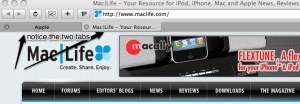
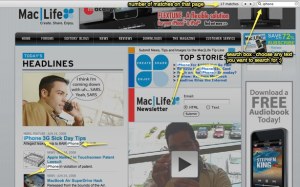
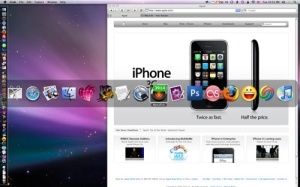


Post a Comment