How to use Wubi - Install Ubuntu from Windows
OK, so you have decided that you would like to install Ubuntu however you are a bit put off by tutorials showing black screens with white text and you start to get scared as anyone would who is not used to this.
Well a nifty piece of software called Wubi comes to the rescue. Wubi is an application that runs on Windows where you can install Ubuntu without being worried about whether it will hurt your computer. It has a simple interface and requires you to not worry about any of the back end partitioning etc.
Simply select the hard drive you would like to install, set the size in GB that you would like Ubuntu to use, choose the desktop environment (Ubuntu uses the Gnome environment (default), Kubuntu uses the KDE environment, and then there is Xubuntu, Edubuntu and UbuntuStudio), select your language and create a user with a password and click the Install button.
It will then download the ISO, the ISO is one big file that contains all of the files that are needed to run Ubuntu, so depending on your internet connection, this may take a while.
It will then install the operating system whilst you are still in Windows. When finished it will ask to you to reboot. On starting up of the system you will see a GRUB loader, this is a screen where you can select which operating system you want to start, so you should have a list with Ubuntu and Windows similar to this:
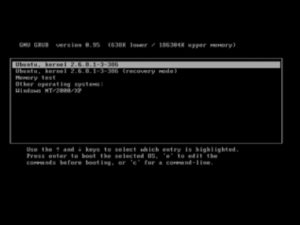
And thats it, simply choose your operating system every time you start up your computer.
You can view a video tutorial below, although this is for more advanced settings, it uses a pre-downloaded ISO instead of downloading it whilst running the program, this is better if you don’t have an internet connection on the computer you are running Wubi on.
This is the video about using Wubi.
Loading image
Click anywhere to cancel
Image unavailable




Post a Comment